The Base Station + Phones
- Download file for your platform and extract ZIP file to any location on your computer
- Run the "ATEM Tally Lite" application
If you receive any firewall warnings, select OK. This is to enable the embedded web server to provide push status.
- Connect to your ATEM device
Automatic: If you have only one ATEM device on the same network, it will automatically connect to it after a few seconds.
Manual: If you have more than one ATEM device or the ATEM device is on a different network, you’ll have to go to settings to make your device selection or manually enter an IP address.
- Connect to your tally display devices
- Select Web View from the menu to display a QR code
- Scan the QR code with your mobile device or enter the URL displayed on the mobile browser
- Configure Display
You can pick from displaying all available camera inputs on the ATEM device or displaying a single camera. Tap anywhere on the screen or the specific camera angle to switch between view.
Raspberry Pi
- Download the custom Raspberry Pi Image
- Image your SD card using the Raspberry Pi Imager
- Open the image file and it should automatically launch Raspberry Pi Imager
- Select the microSD card that you want to use
- Select the “Write” button; this should take about 5 minutes
- Insert the microSD card into your Raspberry Pi device
- Assembled your Raspberry Pi with the LEDs and pull-down resistors
Program LED should be soldered to GPIO 17 and any ground pin.
Preview LED should be soldered to GPIO 27 and any ground pin.
- Power on your Raspberry Pi device
If this is the first boot, wait until both LEDs stays on for a few minutes. It will power cycle a few times to set up the device on its own.
- Configure the Wi-Fi network
Connect to a temporary access point called “atem-tally-config-ap” that should show up on your phone or computer. The password for this access point is “88888888”
Go to the web page http://192.168.88.1:8888 and you can set up the Wi-Fi network that the Raspberry Pi will use.
Once you press submit, the Raspberry Pi will reboot and join your Wi-Fi network.
- Complete the device set up on the base station
Sometimes this’ll show up with an IP address of 192.168.88.1 again in the base station. Just unplug the Raspberry Pi and plug it back in and it’ll correctly get an IP address.