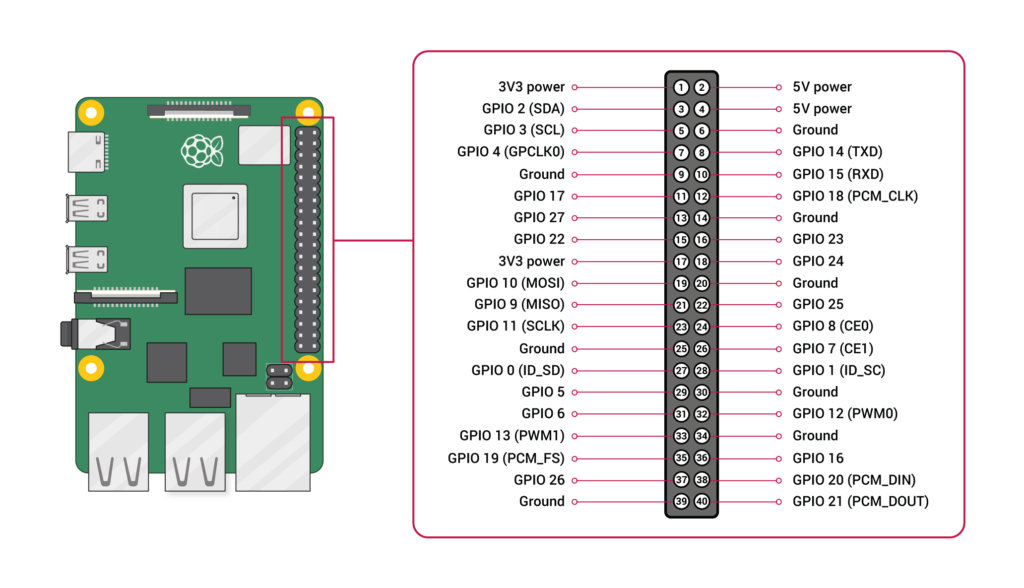Assembly Guide
This guide shows you how to put together your own Raspberry Pi based tally lights for Blackmagic Design ATEM
This build guide is created specifically for our tally light solution for Blackmagic Design’s ATEM switchers using a Raspberry Pi Zero W.
There are many ways to put this device together. While we are using Raspberry Pi Zero W in this guide, you can use any Raspberry Pi boards with the 40-pin GPIO including the modern Raspberry Pi 4.
What You'll Need
Tools:
- Drill
- 1/8″ drill bit
- Soldering iron and some solder
- Plier (optional)
- Helping hands (optional)
Parts:
Skip ahead to Step 2 if you purchased our DIY kit, as that already comes with a pre-prepared memory card and all the parts you need
- 1x Raspberry Pi Zero W
- 1x Raspberry Pi Zero W case
- 1x microSD Card
- 1x Red LED
- 1x Green LED
- 2x Resistors
- 1x Power supply for your Raspberry Pi
Step 1: Prepare the microSD Card
Download and install the Raspberry Pi imager from the Raspberry Pi Foundation website.
Download and open the image file. It should automatically launch the Raspberry Pi imager.
Insert the microSD card into your computer’s card reader
Select the memory card that you’ve just inserted in the imaging software
Select “Write” to start imaging the card
Step 2: Prepare The Components
Trim off the cathode (shorter) end of the LED

Trim off one side of the pull down resistor

Solder the resistor to shorter end of the LED that you have just trimmed off

Repeat the same process for the 2nd LED as well
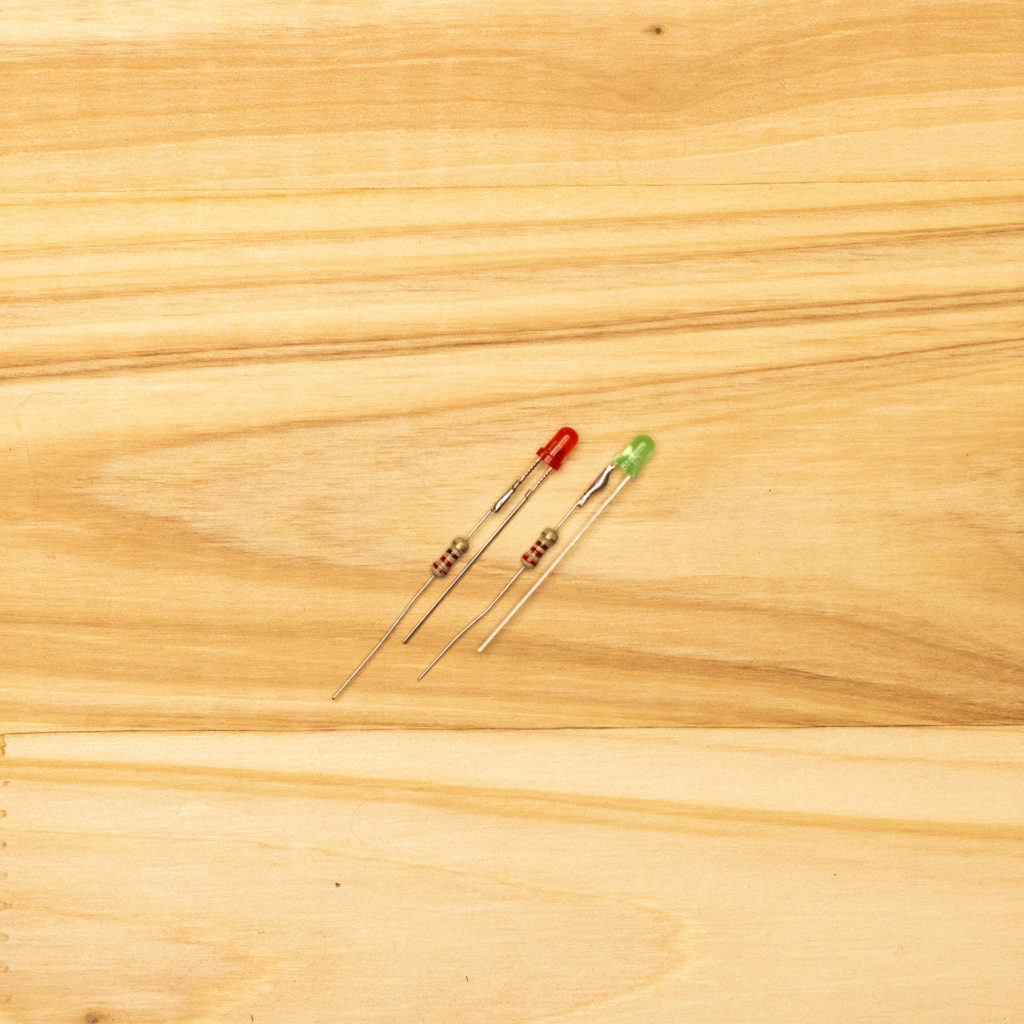
Step 3: Attaching LEDs to Raspberry Pi
Place your assembled LEDs on the Raspberry Pi board using the following pins.
Program LED anode: GPIO 17 (pin 11)
Program LED pull down resistor: any ground pin (pin 14 used in this example)
Preview LED anode: GPIO 27 (pin 13)
Preview LED pull down resistor: any ground pin (pin 20 used in this example)
You may have to bend the pins or use hook up wires instead to locate the LEDs where you want them.
Apply solder and trim off any excess wiring

Step 4: Assembly
Mark the location of where you’ll be drilling the holes in the casing

Drill holes in the location you have marked.
We usually like to start with a 1/16″ drill bit to help centering the hole, and then finish with the 1/8″ drill bit (assuming you are using the 3mm LEDs supplied in our kits)

Insert the imaged microSD card, and place the circuit board into the enclosure.

Step 5: Power Up
Plug in the power supply to boot up the Raspberry Pi.
If you have one of our pre-imaged SD cards, wait about 60 seconds for the the device to boot up.
If you imaged your own card, you’ll need to wait for about 5-10 minutes before you can start using it as the image needs to perform a set up process on first boot. The device will reboot multiple times during this process.
When both the program and preview LEDs stay on for more than a minute, this means that your device is all set up and ready to go.
If only one LED comes on or none comes on, you’ll have to go back and check your work. 🙁
Finish setting up your Raspberry Pi over the WiFi network with the instructions on the main page.
Support Our Development
That’s all there is to putting this together!
You can show your support for the further development of this application by purchasing one of the Raspberry Pi kits from us.
If you think that this is too much work, don’t worry! We carry an inventory of pre-assembled units as well.

Permission is hereby granted, free of charge, to any person obtaining a copy of this software and associated documentation files (the “Software”), to deal in the Software without restriction, including without limitation the rights to use, copy, modify, merge, publish, distribute, sublicense, and/or sell copies of the Software, and to permit persons to whom the Software is furnished to do so, subject to the following conditions:
The above copyright notice and this permission notice shall be included in all copies or substantial portions of the Software.
THE SOFTWARE IS PROVIDED “AS IS”, WITHOUT WARRANTY OF ANY KIND, EXPRESS OR IMPLIED, INCLUDING BUT NOT LIMITED TO THE WARRANTIES OF MERCHANTABILITY, FITNESS FOR A PARTICULAR PURPOSE AND NONINFRINGEMENT. IN NO EVENT SHALL THE AUTHORS OR COPYRIGHT HOLDERS BE LIABLE FOR ANY CLAIM, DAMAGES OR OTHER LIABILITY, WHETHER IN AN ACTION OF CONTRACT, TORT OR OTHERWISE, ARISING FROM, OUT OF OR IN CONNECTION WITH THE SOFTWARE OR THE USE OR OTHER DEALINGS IN THE SOFTWARE.
“Blackmagic Design” and “ATEM” are trademarks of Blackmagic Design Pty. Ltd. All trademarks are property of their respective owners.
Raspberry Pi is a trademark of the Raspberry Pi Foundation.